User CSS Code:
Under Design -> Mystique -> CSS
1. Adjust position of Site Title Logo:
[php]
#site-title {
padding: 25px 0 2px 0;
}
[/php]
Where 25px is the space above site title and the 2px is the space below site title or site logo.
2. Change Site title color:
[php]#logo a {
color: #E0E0E0;
}[/php]
Change value of E0E0E0 if you want another color.
If you want to make site title as same as our site then add following code:
[php]#logo a {
color: #E0E0E0;
display: block;
font-variant: small-caps;
text-decoration: none;
text-transform: none;
}
#logo {
font: bold 415% Verdana,Arial,Helvetica,"Arial Black","Helvetica Black",Gadget,sans-serif;
letter-spacing: 0px;
}[/php]
3. Change the hover color of blog title:
[php]#logo a:hover {
color: #CECECE;
}[/php]
Change value of CECECE if you want another color.
4. Increase site title text size:
To increase size of site title text use following code. Adjust value of 350 accordingly.
[php]#logo {
font: bold 350% "Arial Black","Helvetica Black",Gadget,sans-serif;
letter-spacing: -2px;
}[/php]
5. Modify Appearance Previous and Next Links
[php]/* Change Appearance of Previous and Next Links */
.post-links a{
background-color: transparent;
border: 0 none;
color: #0071BB;
font-size: 14px;
font-weight: bold;
padding: 2px 4px;
text-decoration: none;
text-shadow: 1px 1px 1px #FFFFFF;
}
.post-links a:hover{
color: #ED1E24;
}
.post-links div{
color: #0071BB;
display: block;
line-height: normal;
max-width: 49%;
}
.post-links .alignright{
text-align: right;
}[/php]
6. Adjust space between Navigation bar and content:
[php].shadow-right {
padding-bottom: 18px;
}[/php]
Adjust the value of 18 according to your need.
7. Join navigation bar with main content:
[php].shadow-right {
padding-bottom: 0;
}
.social-media {
bottom: 10px;
right: 10px;
}[/php]
8. Turn widget titles to lower case:
[php].block .title h3 {
text-transform: none;
}[/php]
9. Change the default font size of text inside post’s:
[php].hentry .post-content {
font-size: 16px;
line-height: 20px;
margin: 0 0 15px;
}[/php]
10. Border for each post:
Some people like to add border to each post, here is the code to do that,
[php].post{
border:2px solid;
margin:0 0 40px;
padding:15px;
text-align:justify;
}[/php]
11. Change the black background:
In Mystique theme, default background is black you can change it to other. Here we gave blue as an example. Instead of blue you can use color value as #CECECE or any other value that you want.
[php]body{background-color:blue;}[/php]
12. Alternate header image:
To use following header image add given code below image.
[php]/* Alternate header image */
#page{
background:transparent url(../images/extras/header-alternate.jpg) no-repeat center top;
}[/php]
If you are using child theme then give full path of the image. For example, as I am using child theme I have added following code,
[php]/* Alternate header image */
#page {
background:transparent url(http://www.namase.com/wp-content/themes/mystique/images/extras/header-alternate.jpg) no-repeat center top;
}[/php]
13. Center the logo picture in the header:
[php]#logo {
width : 100%;
text-align : center !important ;
}[/php]
14. Move up the social media icons:
[php].social-media {
bottom: 30px;
position: absolute;
right: -5px;
z-index: 5;
}[/php]
Adjust 30px value to whatever you want.
15. Display number of post views:
As Milenko (Theme Developer) told in his forum, Post views are already implemented, but disabled by default because on large sites recording post views (ie. updating the database each time a visitors views a page) can have an impact on performance.
If you want to enable post view count, open the functions.php file from your child theme folder (should be mystique-extend) and add:
[php]define(‚ATOM_LOG_VIEWS‘, true);[/php]
Then use it wherever you want in the templates, for example in teaser.php (copy the original to your child theme folder) look for following code:
[php]<!–?php if($app—>options(‚post_category‘) && $app->post->getTerms(‚category‘)): ?>
<!–?php printf(_a(‚in %s‘), $app—>post->getTerms(‚category‘, ‚, ‚)); ?>
<!–?php endif; ?–>[/php]
then add following code below above code:
[php]| Views <!–?php echo $app—>post->getViews(); ?>[/php]
Inside widgets, like the “Posts” widget you can output post views by using the {VIEWS} keyword in templates.
16. Replace pages with categories like in old theme:
[php]$app->addContextArgs(‚primary_menu‘, array(‚fallback_cb‘ => array(&$app, ‚categoryMenu‘)));[/php]
and you will get categories in the menu.
17. Change the spacing of the blog title text:
[php]#logo{
letter-spacing: 0; /* change this value, default is -6px */
}[/php]
18. How to remove the navigation bar from 3.0
[php]#header .shadow-left{
display: none;
}[/php]
The better way, using a child theme: copy header.php to your child theme and remove the code for the navigation
19. Adjust ol,ul:
The list items between ol,ul are cutted on the left border. Here is the code to adjust these items
[php].hentry ol,ul{
padding-left:15px;
}[/php]
20. Add a banner just near the logo:
[php]#header {
background: url(/wp-content/themes/mystique/images/YOUR-LOGO-NAME.png);
background-repeat: no-repeat;
background-position:70% 30%;
}[/php]
Where 70% is ‘X’ co-ordinate, 30% is ‘Y’ co-ordinate. So just change: background-position:98% 50%;
to adjust banner position
21. Star icon for order-by-views:
Only the order-by-views doesn’t have the star icon. The comment order has it though. So here is the code to add star icon for order-by-views,
[php].block-tabs .tabs .navi li.nav-posts-views a{background-position: 0 -37px;}[/php]
22. Change the […] from excerpts with ‘Read further’:
Use Child theme and add following code in user – defined code.
[php]<!–?php <br ?–>add_filter(‚excerpt_more‘, ‚my_read_more_text‘);
function my_read_more_text($text){
return sprintf(‚ <a class="more-link" href="%1$s">%2$s</a>‘, get_permalink(), ‚Read further…‘);
}[/php]
23. Make the sidebars grey (#eee) and the main content white (#fff):
[php].c2right #mask-1,
.c2left #mask-3,
.c3 #mask-2,
.c3left #mask-3,
.c3right #mask-1
{background: #fff;}
.c2left #mask-1,
.c2right #mask-3,
.c3 #mask-1, .c3 #mask-3,
.c3left #mask-2,
.c3right #mask-3
{background: #eee;}[/php]
24. Fixed custom background image:
[php]#page
{
background-repeat:no-repeat;
background-attachment: fixed;
}[/php]
25. How to make comments dofollow:
In WordPress Dashboard -> Appearance -> Editor
Open comment.php file (Recommendation: Use Child theme, copy comment.php file from parent theme folder to child theme folder) and replace
[php]$app->getAuthorAsLink()[/php]
with
[php]$app->getAuthorAsLink(‚dofollow‘)[/php]
26. Change appearance of “Show More” button:
By default “Show More” button is not easily visible, use following code to make it easily visible.
[php].no-fx .block a.more, .block .fadeThis a.more {
-moz-border-radius: 5px 5px 5px 5px;
background: none repeat scroll 0 0 #0997e1;
}[/php]
If you want color other than blue then change value #0997e1 to whatever you want.
27. Change appearance of image which shows number of comments on homepage:
First, download and add icons.png (see above in gallery) image file to your Mystique Image folder (themes/mystique/images/).
[php].hentry .comments {
position: absolute;
right: 1px;
top: 5px;
z-index: 5;
background: url("YOUR SITE URL HERE/wp-content/themes/mystique/images/icons.png") no-repeat scroll 0 -505px transparent;
width: 48px;
height: 38px;
text-transform: uppercase;
text-align: center;
text-decoration: none;
text-shadow: #999 0px -1px -1px;
line-height: 34px;
font-size: 150%;
ont-weight: bold;
}
.hentry a.comments:hover {
background-position: 0px -543px;
color: #fff;
text-shadow: #000 0px -1px -1px;
}[/php]
Don’t forget to change “YOUR SITE URL HERE” text to your actual site URL.
28. Add transparent borders to tables:<
[php]table,table td,table th,table tr.even td,table tr:hover td{border:0;background-color:transparent;}[/php]
Update 21.10.11 :
Pictures are to long ? like this one ? http://img7.imagebanana.com/img/ro6kqjja/akuza112.hacker.toV3BlogMinecraftman.png
Insert in your child theme this code :D
[php]
img{
max-width: 100%;
height: auto;
}[/php]

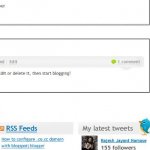
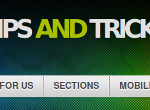
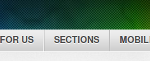
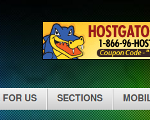
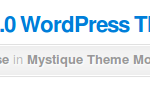
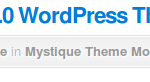
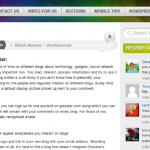


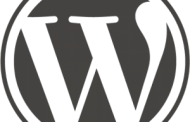
6 Kommentare
Vipul Khanna
Hello sir, I want to add a widgetized area just below the navigation bar. I actually want to add a featured content slider widget so that it appears just below the navigation bar, that is before main.
Please assist me.
seo website
Could it be alright that will put thing about this in my small personal weblog if I post a reference to blog.yakuza112.org ?
Inspirational Quotes
Wow, awesome blog layout! How long have you been blogging for? you made blogging look easy. The overall look of your site is magnificent, as well as the content!. Thanks For Your article about documentTitle(); ?> .
torebki skórzane
great and nice. so cool.
Guest
how can i change read more / show more to an image like “ Downlaod this “ ??? please i need this help me out :/
¥akuza112
go to your mystique’s theme folder and open the „atom-core.php“ file,
now seach for „$defaults[‚more‘]“
[php]
$defaults = array(
‚limit‘ => $limit,
‚more‘ => atom()->t(‚YOUR TEXT HERE‘)
);
$defaults = atom()->getContextArgs(‚post_content‘, $defaults);
// "more" text, link by default
if(!empty($defaults[‚more‘]))
$defaults[‚more‘] = ‚<a title="‘.esc_attr($defaults[‚more‘]).’" href="‘.$this->getURL().’" class="more-link" data-post="‘.$this->data->ID.’">‘.$defaults[‚more‘].'</a>‘;
[/php]
reupload the file and reload your site [STRG + F5]